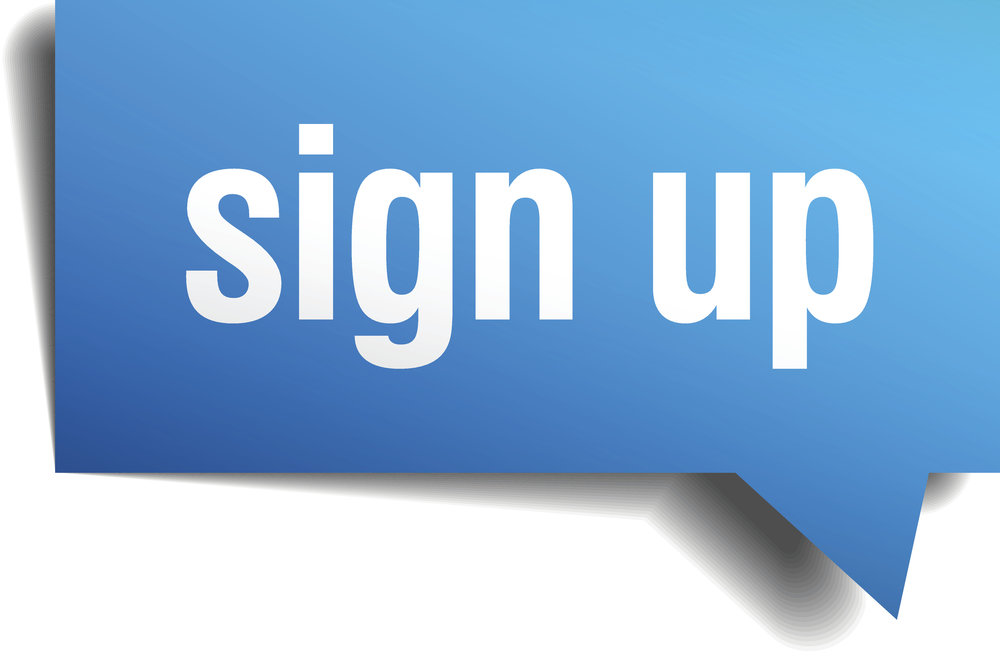-
Locate the Video Add-ons list and search for the iPlayer icon (Note NOT the iPlayer shortcut found along the bottom of your XBMC home screen)
-
With the BBC iPlayer Add-on icon selected click the Menu button on your remote. This is the centre on the three buttons directly below the OK and navigation buttons.
-
Select the Add-on Settings option from the available list of options.
-
You will now be in the iPlayer Add-on settings screen where you should select the Proxy tab at the top of settings screen. DO NOT ALTER ANY OTHER SETTINGS UNLESS YOU REALLY KNOW WHAT YOU ARE DOING!
-
You will now be presented with the Proxy setup screen. Firstly you need to enable the proxy service if not already enabled by using your remote to navigate down to the first option “Use Proxy” box and click the OK button on your remote. This will switch on the proxy service showing a now blue lit round indicator on the right and you will see all the remaining 5 Proxy option fields no longer greyed out.
-
Simply go down the list and fill in the new ip details I have sent, noting your current ip address so you can check which of the two ip address you have been moved to. NB the first option should in most cases simply left in the default HTTP setting.
-
Once you have correctly entered all the details then you must go to the bottom of this set up screen and select OK or else your carefully entered settings will be lost.
-
Return back to your XBMC Home screen and now run the iPlayer add-on using the normal shortcut at eh bottom of your screen. Voila it should now work perfectly if your internet connection is up to what is required (minimum 8 to 10 Mbps broadband downlink). Enjoy.
17 Jun2015
How do I configure my box for using a proxy server for the iPlayer add-ons?
Trackback from your site.